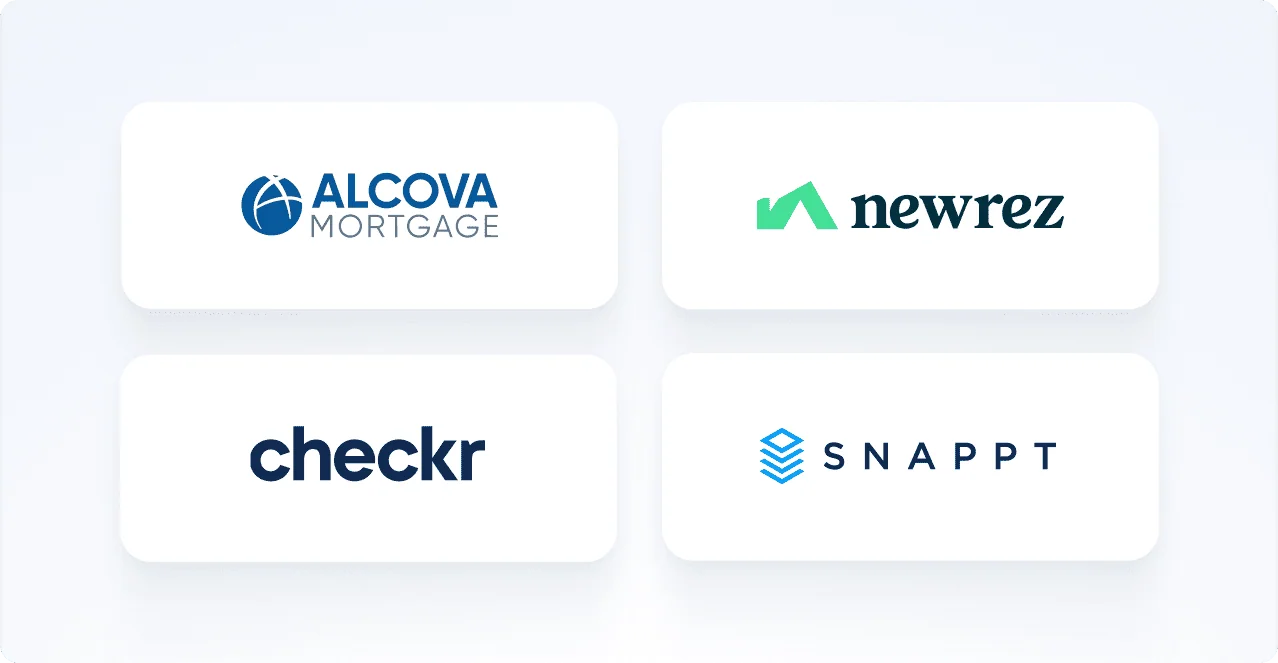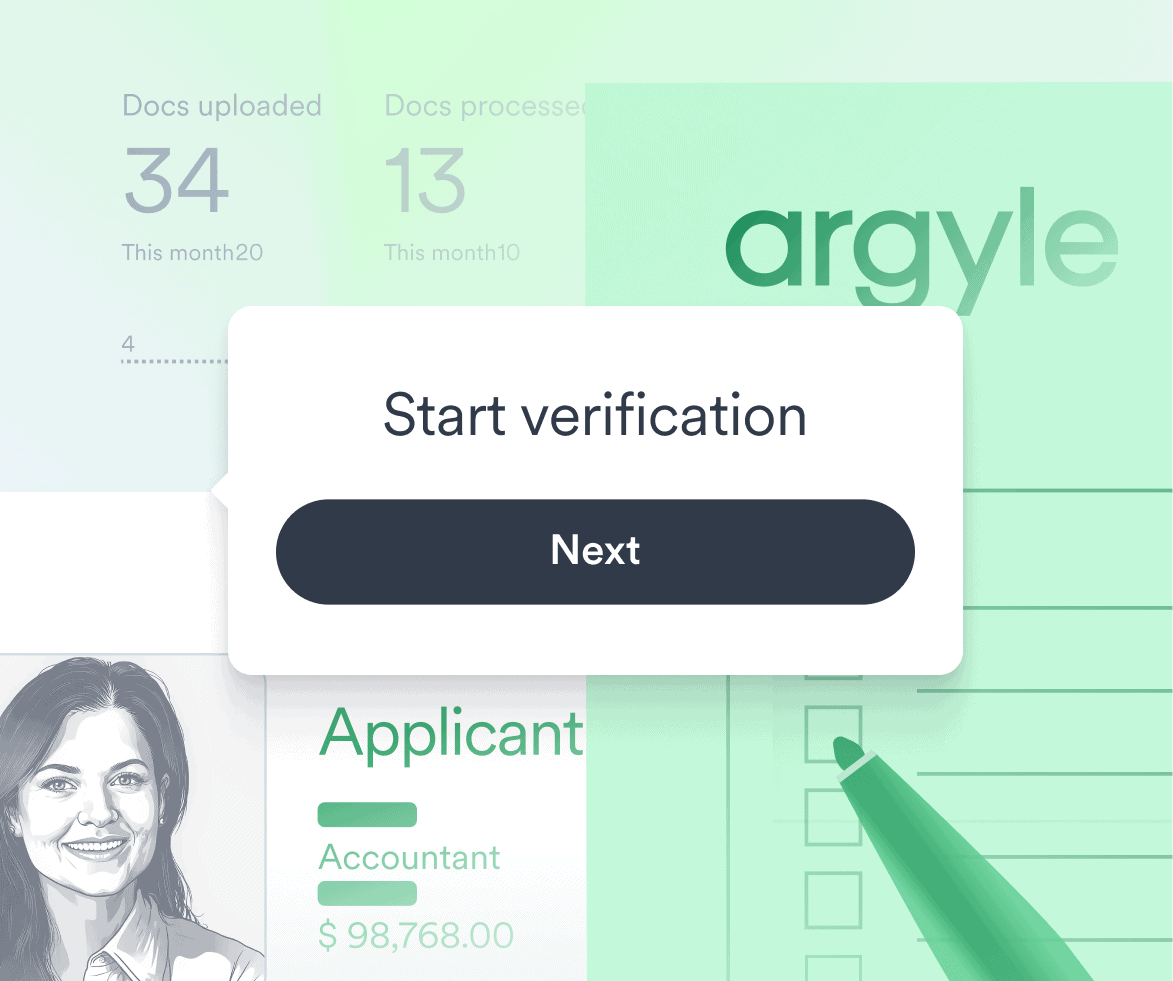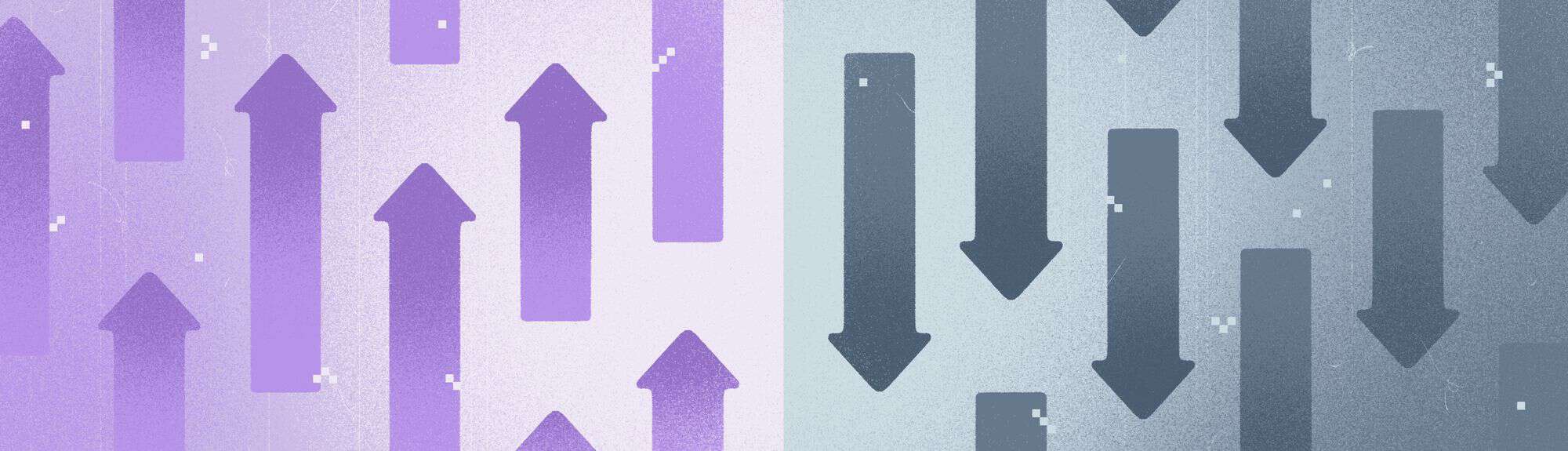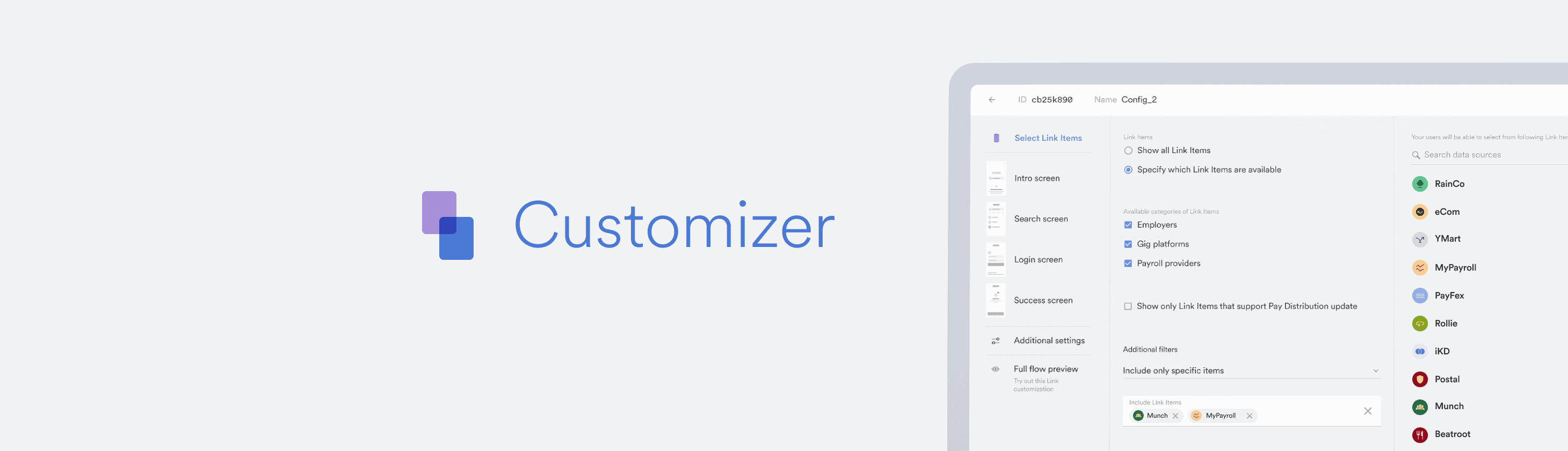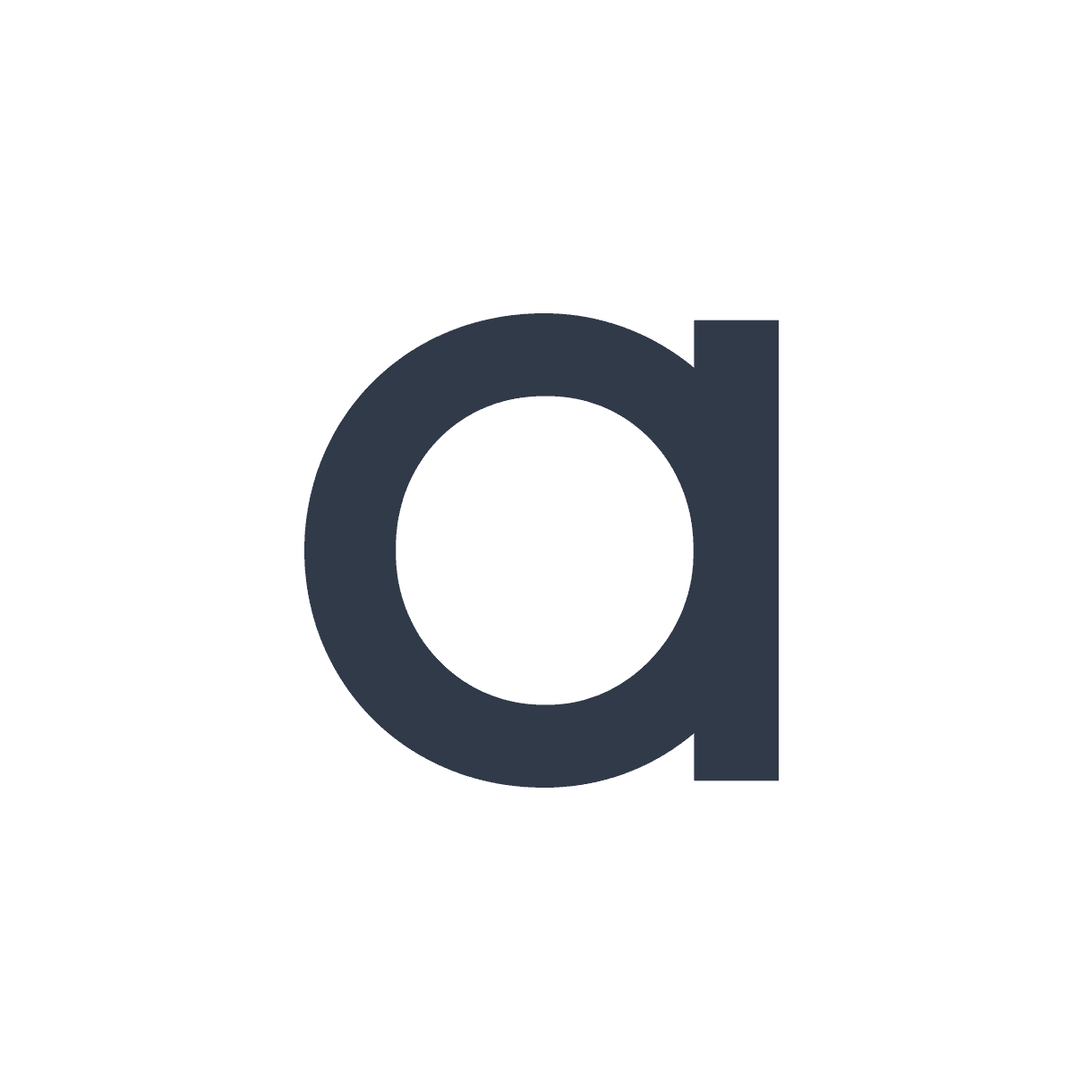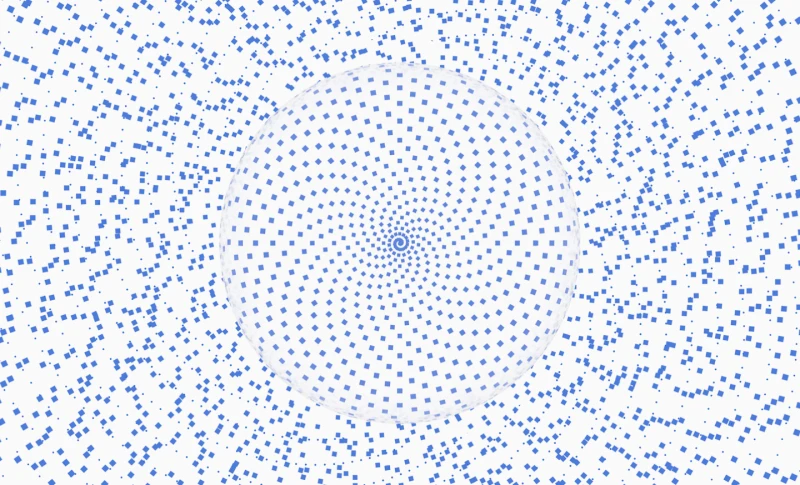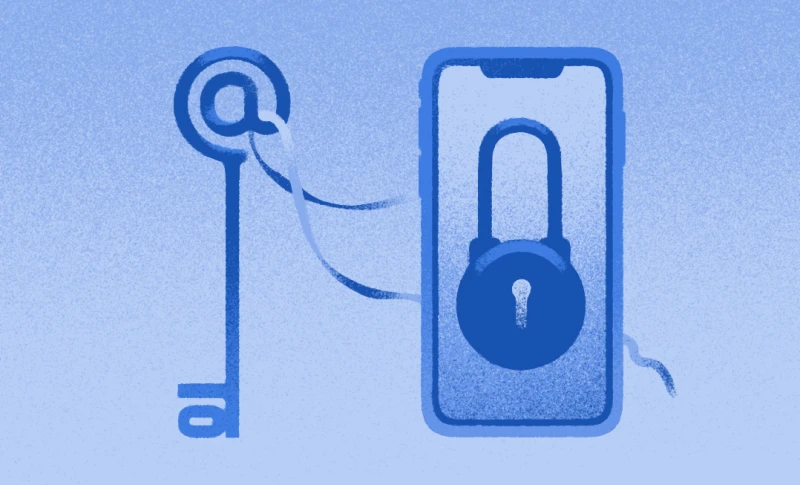Discover the magic behind our interactive, low-code tool to tweak and test-drive your Argyle Link UI—and some cool ways to use it
We created Argyle Link as an easy solution for all businesses—not just those with a huge technical team. So whether you have scores of advanced developers ready to build a full-blown integration or you just want to get up and running quickly, you should have an intuitive way to customize how Link appears to users on your app or website.
That’s why we’re excited to explore the ins and outs of our new Link Customizer, a simple, friendly, and fully interactive tool that lets you adjust your UI configurations and see changes instantly come to life—with little to no coding required.
What’s new?
Until now, you could customize various Link elements—like editing or removing buttons and placeholder text—but only through code.
Now, we’ve added a powerful Customizer tool directly to Argyle Console. That means you can edit Link from the streamlined dashboard you already use to set up Argyle, view and organize your user data, and invite users to connect their payroll accounts via email or SMS.
You’ll find Customizer in the Link tab, where it lists all of the customizations you’ve previously made and the option to generate new ones. While customizations you’ve made using code will still be active in your Link UI, they won’t be visible in Console.
Clicking “Create customization” opens an editor that walks you through your Link flow and highlights opportunities for customization.
Here are some of the many ways you can use Customizer to take greater control of your Link flow and create a truly on-brand user experience from end to end.
Fine-tune your UI and preview changes in real time
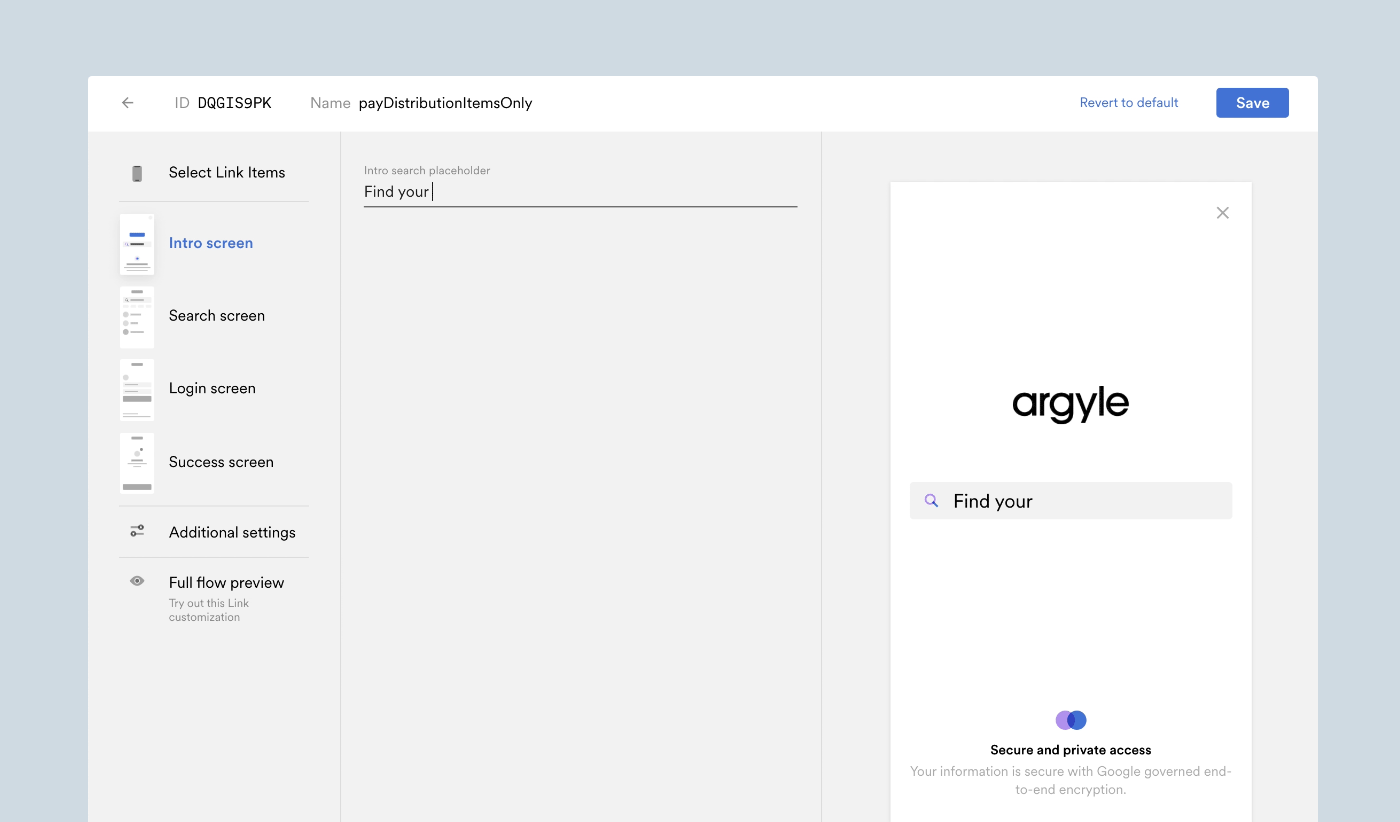
As you make adjustments in Customizer, your edits will appear on-screen, so you can see how they look and feel in your Link flow right away.
For example, at the start of the flow, you may want to alter the text that asks users to identify their employer and prompt them to find their source of income instead. With Customizer, you can see that change reflected immediately in the Link interface.
Test-drive the end-to-end user experience
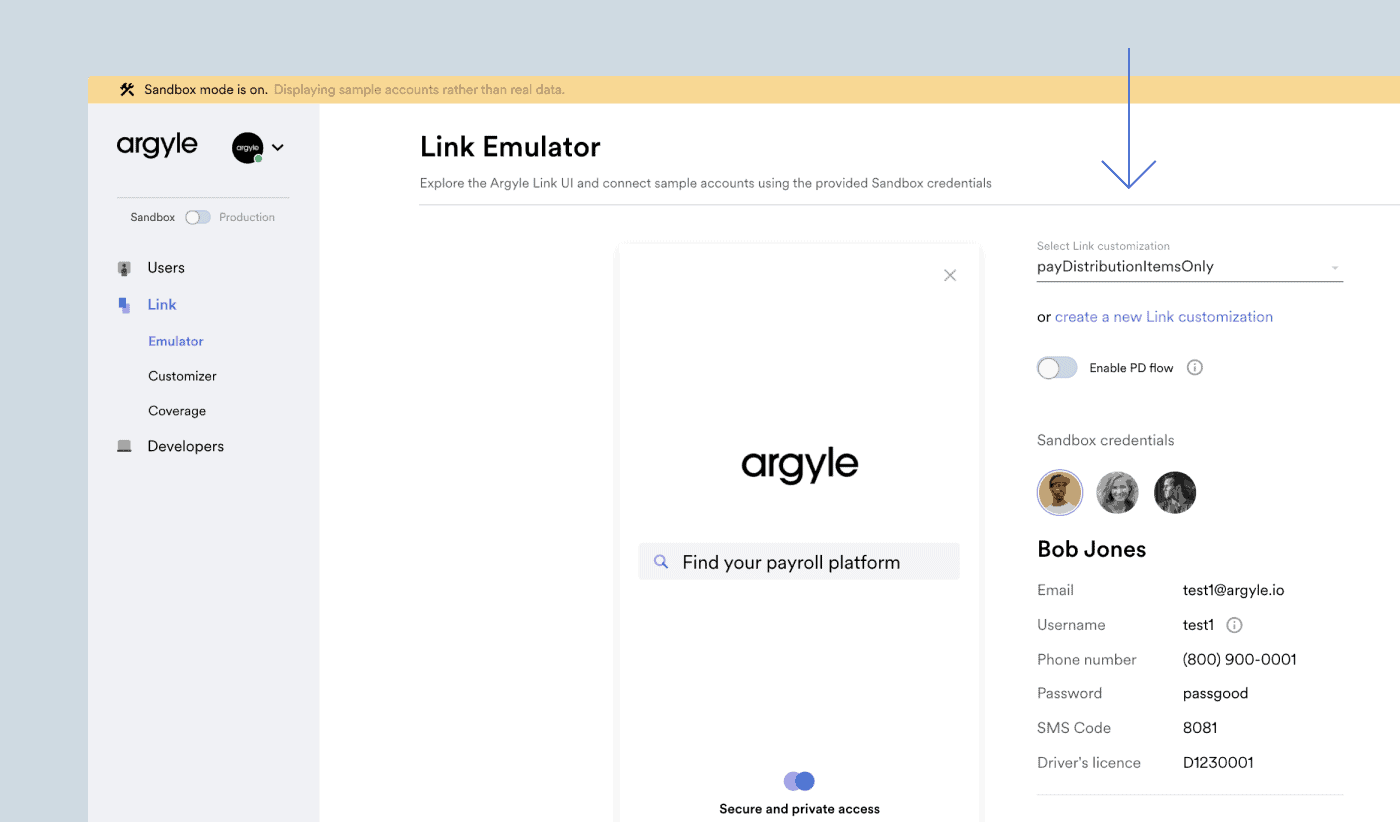
Once you’re done customizing your flow, you can select “Full flow preview” to test it out from end to end. Additionally, the Link Emulator tab now lets you select which customization you’d like Emulator to make use of.
Streamline account linking
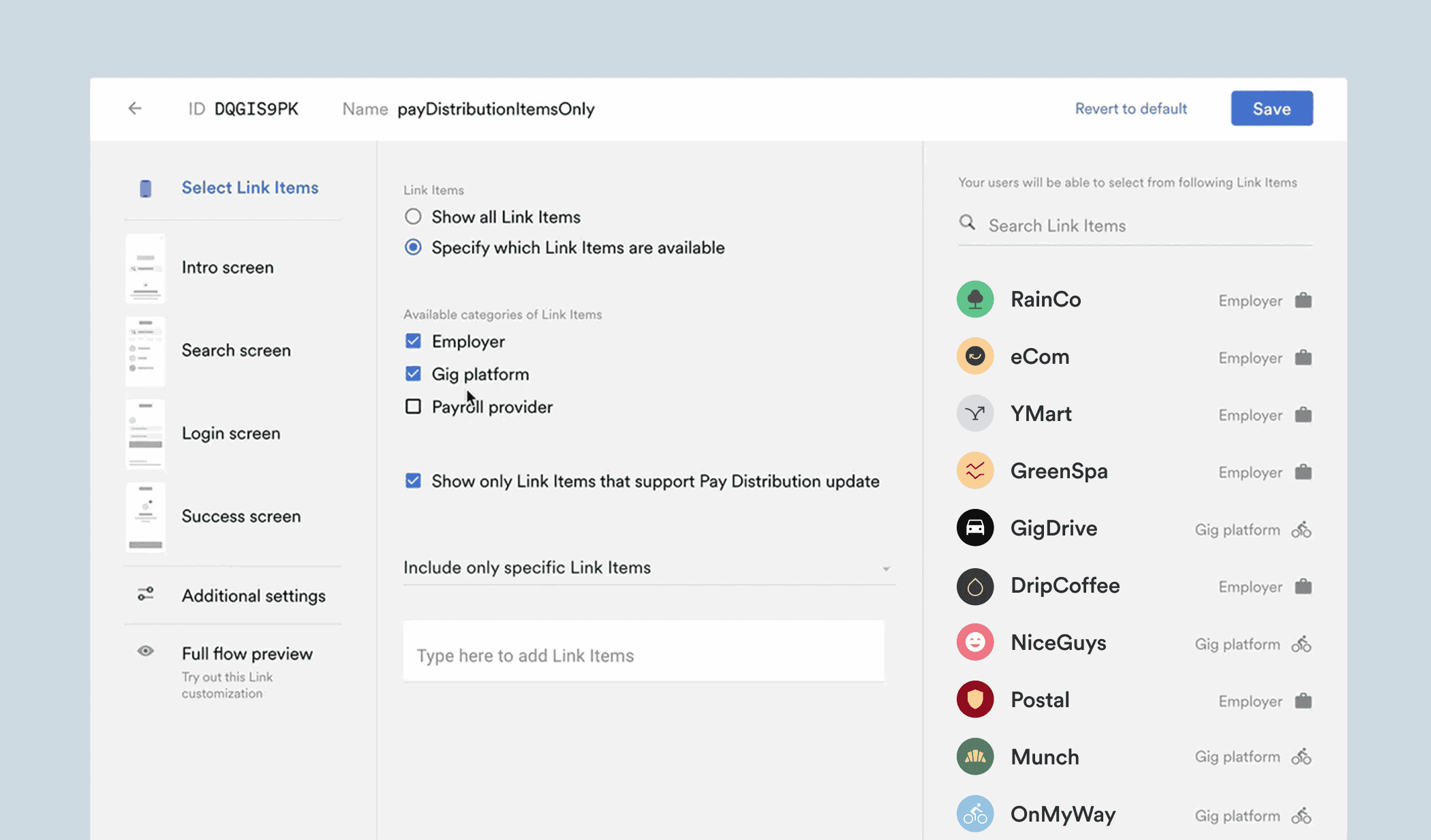
With Customizer, you can easily select which employers and payroll providers are included through your app. If you know all of your users are gig workers, for example—or you obtain this information further upstream—you can quickly unselect everything but gig platforms, so users have a shorter list of options to navigate.
Better still, Customizer is responsive to your changes. If you decide to include only a few employers, it will know to skip the introductory search screen and take users straight to your streamlined list.
Zooming in further, if you limit your list to a specific employer—say, Lyft—Link Customizer will ensure they’re routed directly to the Lyft login screen, a process known as “deep linking.”
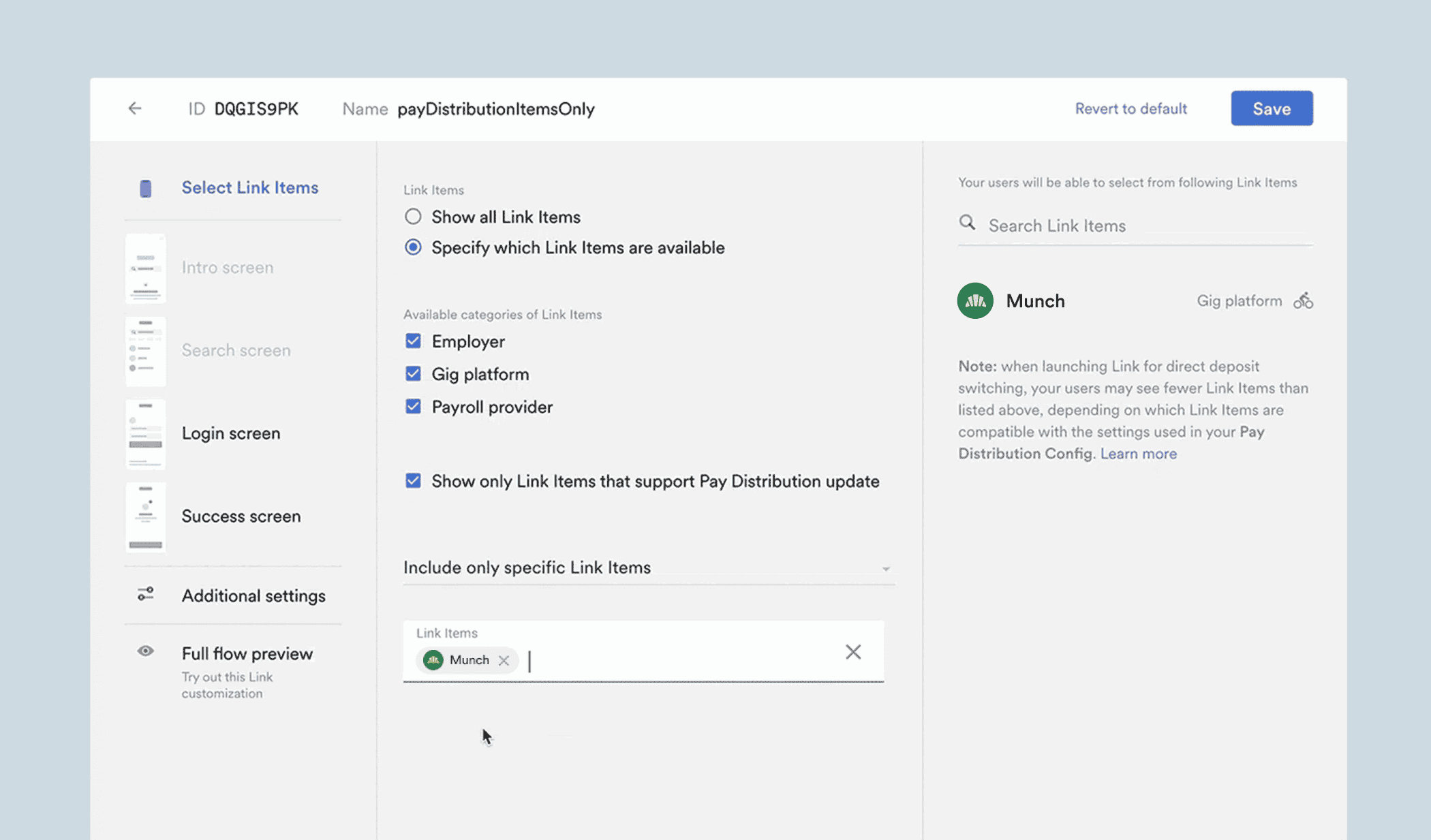
Communicate better with users
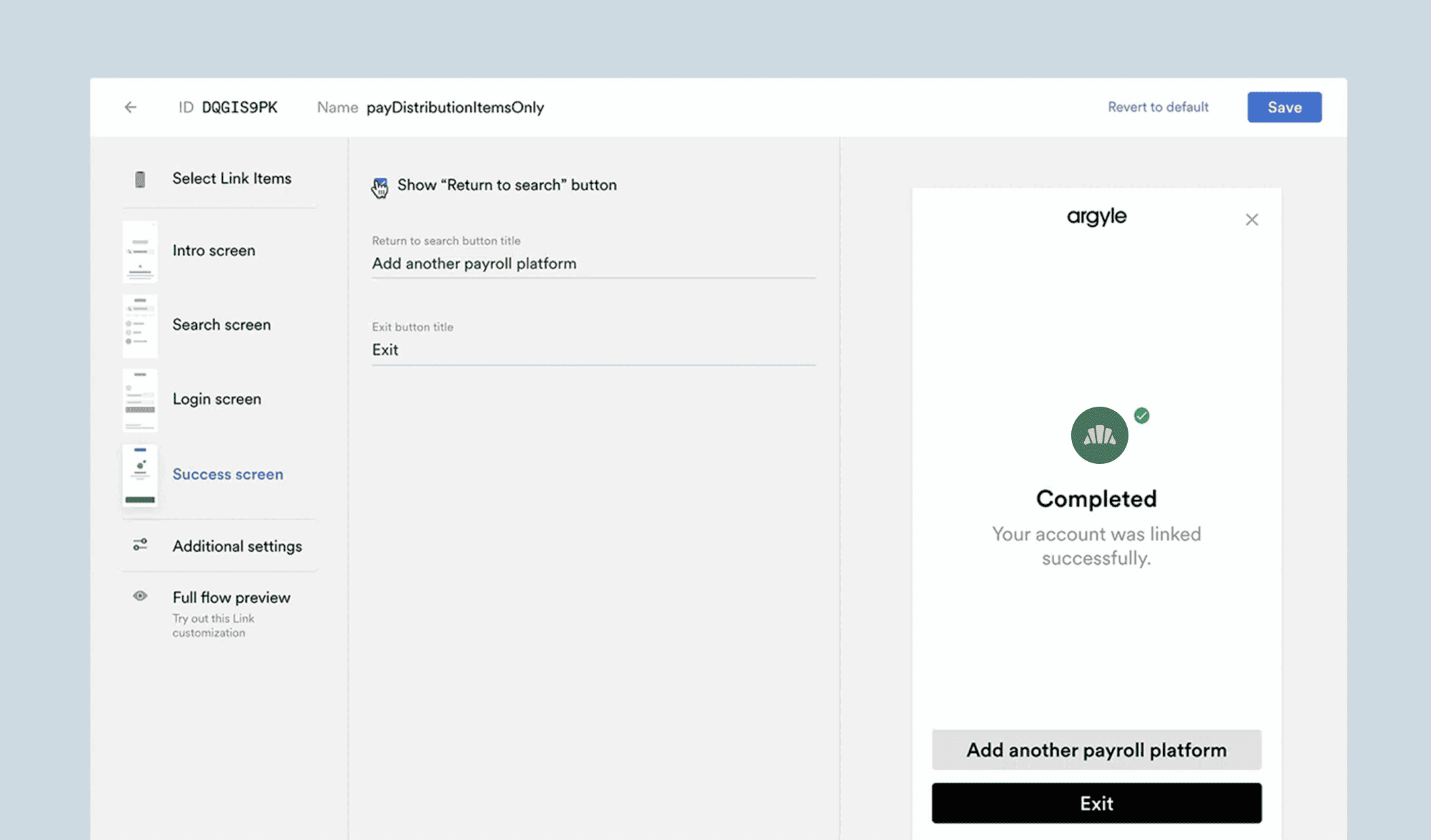
With Customizer, you can change the text or sequence of prompts that guides your users through the account connection process and instructs them what to do next.
For instance, once a user has successfully linked their account, you may or may not want to let them connect another employer or payroll platform, so you can choose to show or hide that button or adjust the text as needed.
Save multiple versions of Link
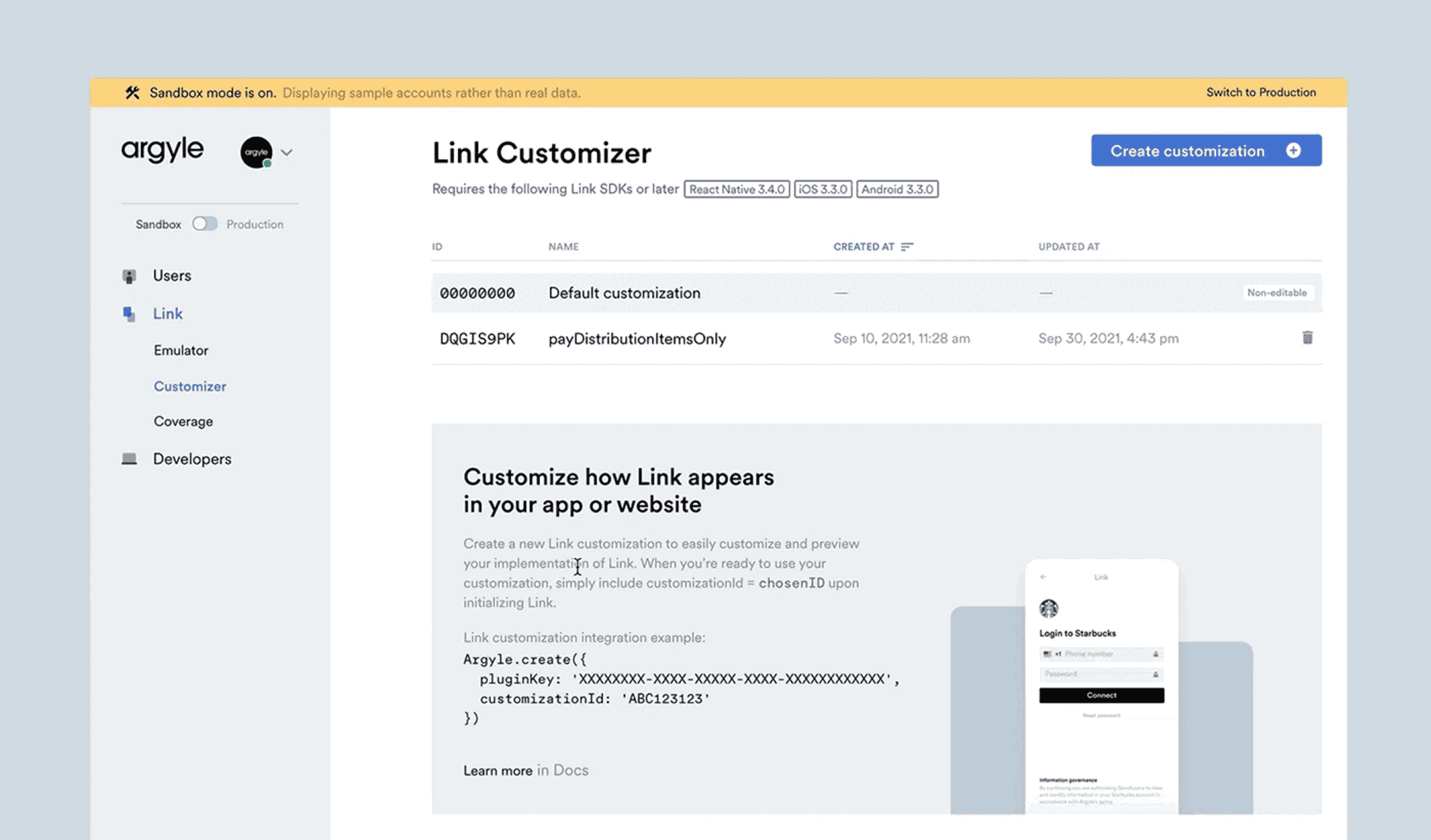
Once you’re done configuring Link, each of your customizations will be saved in a table on the Customizer dashboard and given a customization ID. Then, when you add Link to your app or website, you provide this ID to select which customization you want to run.
If you later decide to edit this customization in Console, your changes will be updated in real time and reflected on your site automatically.
Keep customizations consistent across operating systems
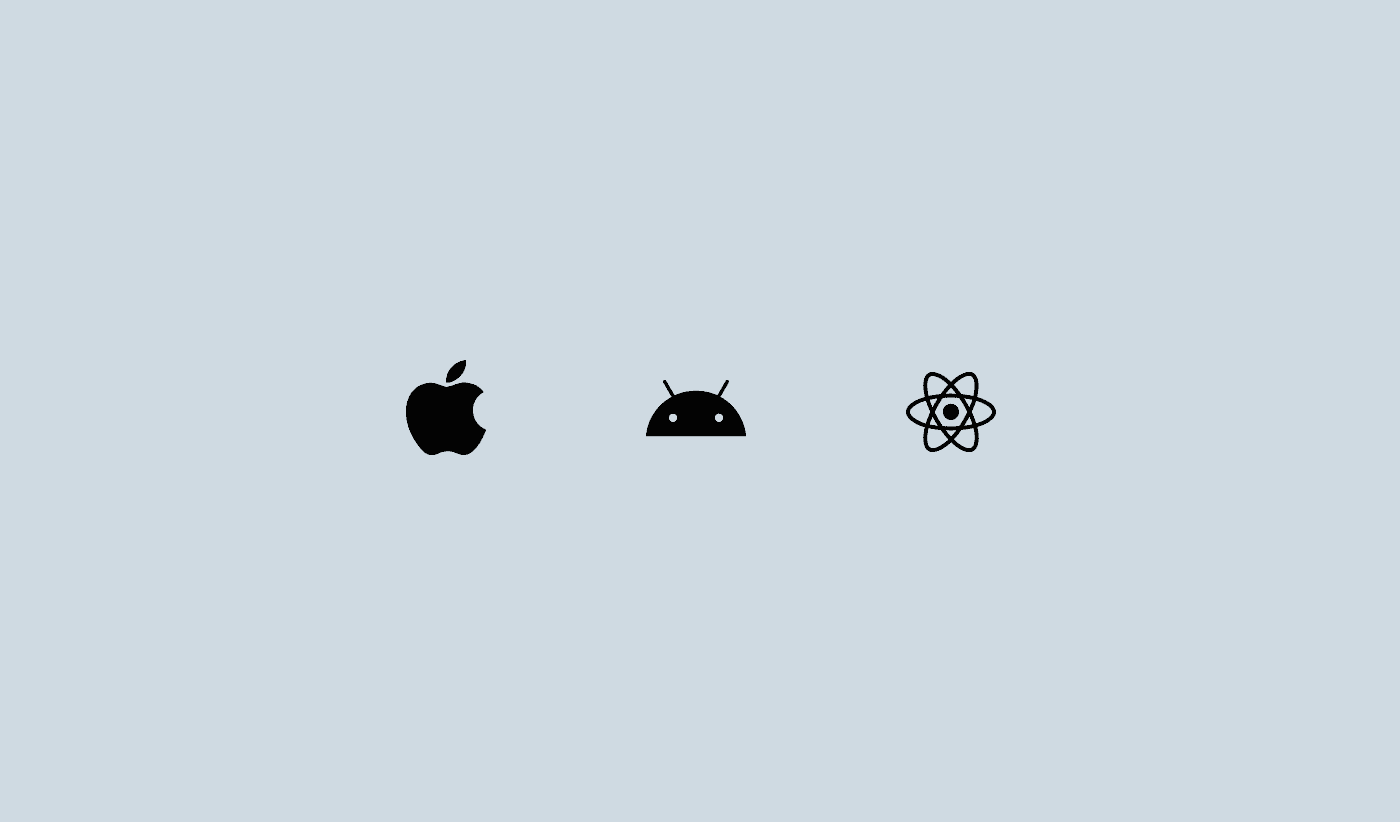
Customizations look and run the same for every user on every device—with no extra effort or coding on your part. That means you can create a Link customization just once and use that same customization ID whether you’re launching on Link iOS, Link Android, or Link Web.
Run different versions of Link across your user base to optimize conversion
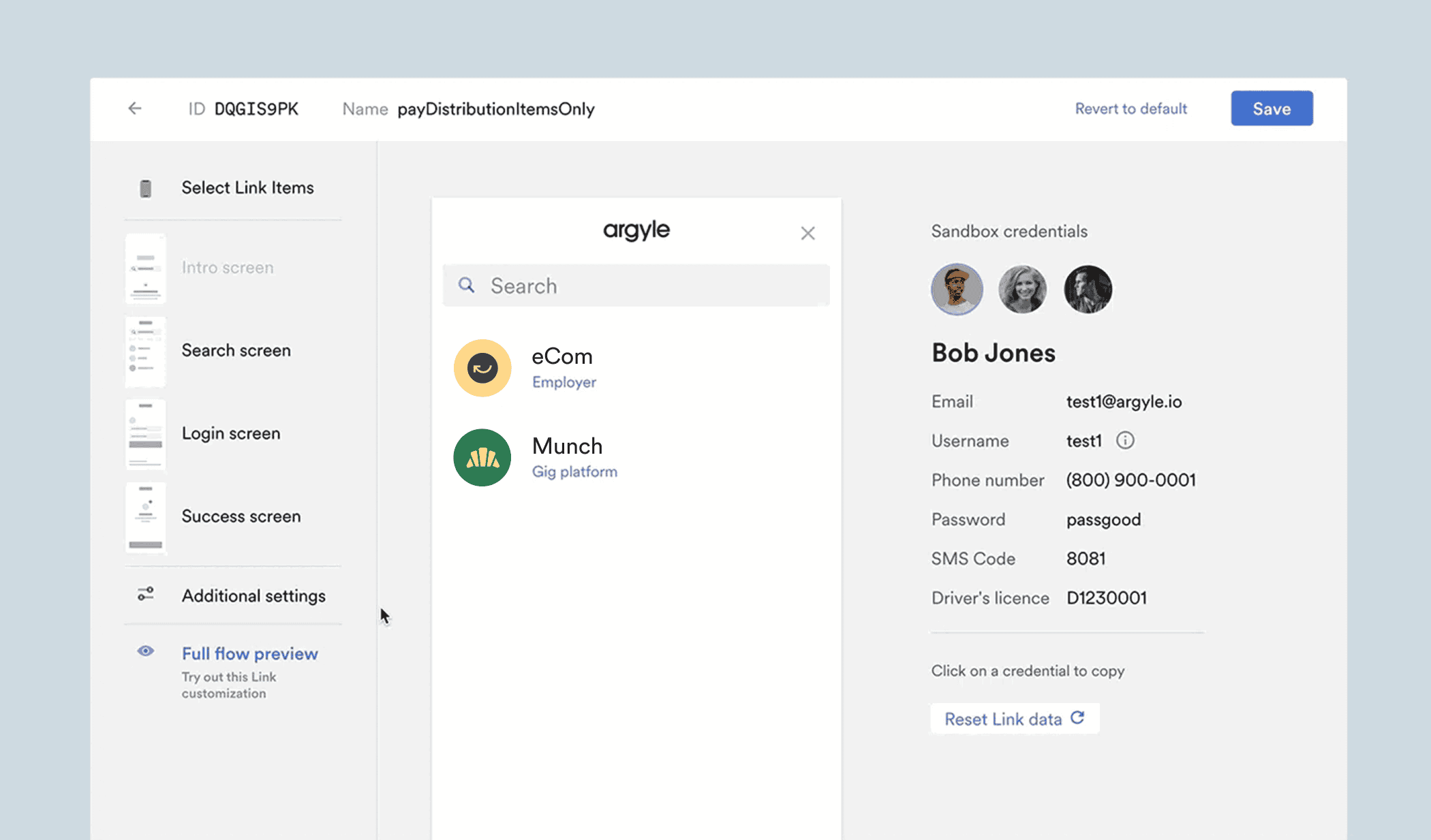
Customizer lets you go deep into your configurations and run different versions of Link for different audiences to boost conversion rates.
That could mean creating two versions of the same Link flow—changing one button or one line of text—to A/B test and gauge which performs better overall.
Or it could mean segmenting your audience according to user types or categories—like gig workers and salaried employees—and offering different Link flows depending on the data for each group.
Explore new use cases
With Customizer, the possibilities are endless, and our customers are constantly finding new ways to apply unique features to their business.
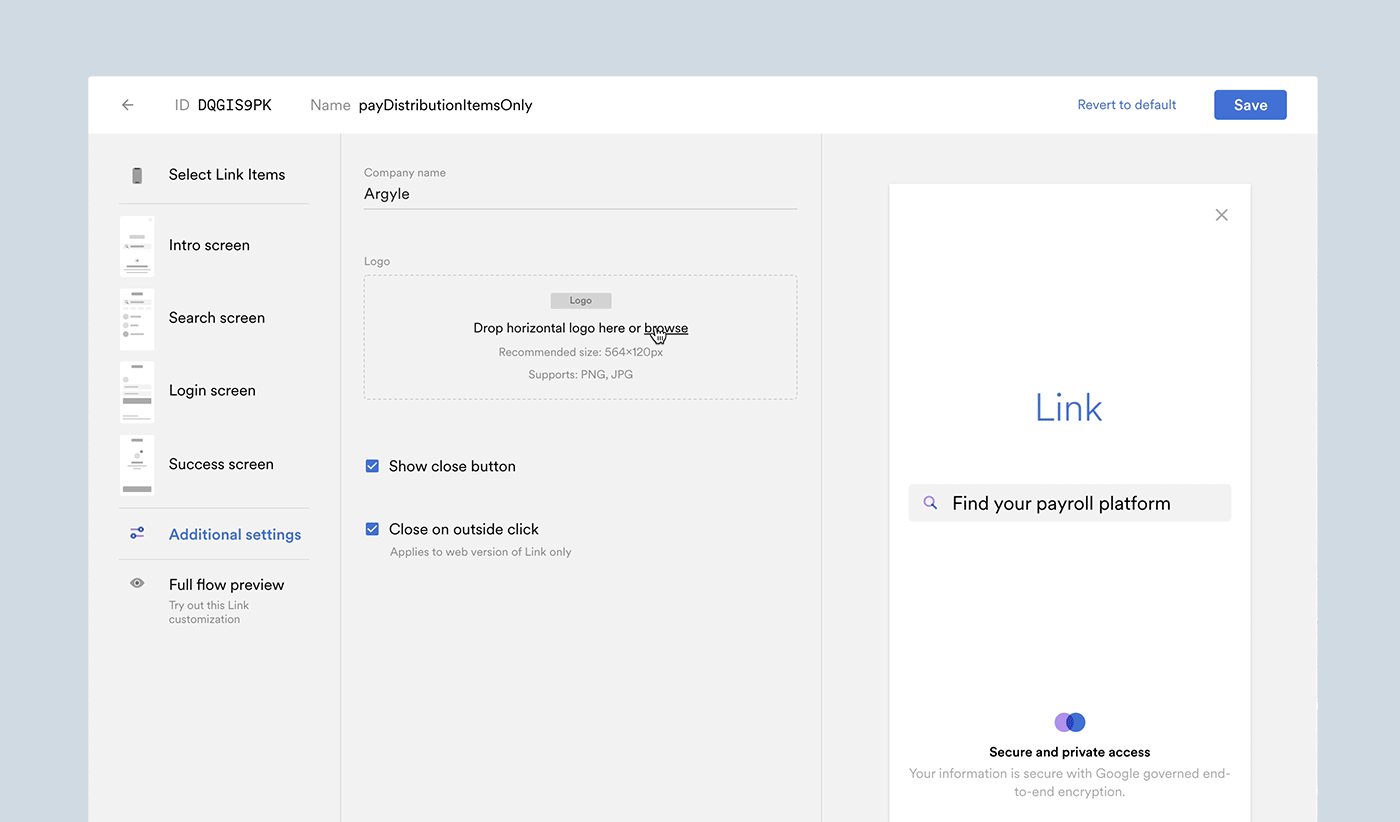
For example, one of our customers implements Argyle Link for each of their vendor clients. It’s important for each vendor to have their company logo appear in their version of Link, so our customer creates multiple customizations with different logos using Link Customizer—instantly creating a personalized experience.
Ready? Get customizing
Customizer is a quick and easy way to improve the Link experience for you and your end-users.
If you’re ready to dive in, create an account in Argyle Console and try it out for yourself. Or jump into our docs and read more about the cool new features Customizer unlocks for your UI.